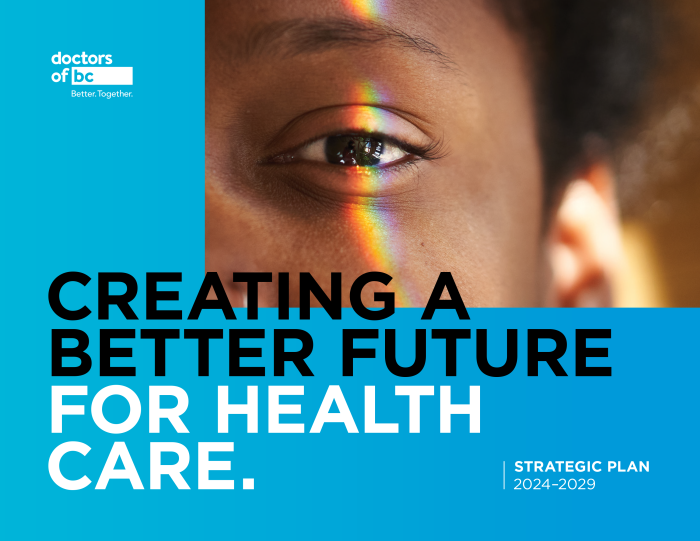- Managing your Practice
-
- Your Benefits
-

Introducing the ultimate Club MD experience
From work to play, and everything in between, we provide you with access to hundreds of deals from recognizable, best-in-class brands, elevating every facet of your life – from practice supports to entertainment, restaurants, electronics, travel, health and wellness, and more. Your Club MD membership ensures that these deals are exclusive to you, eliminating the need to search or negotiate.
Welcome to the ultimate Club MD experience. Your membership, your choices, your journey.
-
- Advocacy & Policy
-
- Collaboration
- News & Events
-

Stay Informed
Stay up to date with important information that impacts the profession and your practice. Doctors of BC provides a range of newsletters that target areas of interest to you.
Subscribe to the President's Letter
Subscribe to Newsletters
-
- About Us
-
Virtual visits can be a valuable addition to your practice, helping to strengthen the patient-doctor relationship. This toolkit offers a process for integrating virtual care workflows into your practice. It's designed to:
- Provide guidance for implementing virtual care in your practice.
- Increase your team's confidence with virtual care.
- Support you in choosing the best visit format based on clinical needs and patient preference.
Not all of the actions described in this toolkit might apply to your practice, and you might find that implementing virtual care is not a linear process for your practice. With that in mind, choose the steps and actions from this toolkit that address your needs. Contact FPSC's practice support program anytime for coaching and customized support.
- Assess your practice needs
-
Examine your current workflow and plan how to introduce virtual care following our steps outlined below. As you look to identify steps that improve your current practice, question the habits of your practice.
Engage a coach from FPSC's practice support program.
The coach will help you to review the step-by-step virtual workflow and decide what actions to take to improve the delivery of virtual care in your practice.
Your goal is to develop a plan for offering video and phone appointments that avoids ad hoc decisions:
- Review your current virtual care practices.
- Identify what's working well and what could be improved.
- Focus on actions that are high priority or where results will be quickly and easily achieved.
Click here to find out more about how the practice support program can help you use virtual care tools in your practice. To request support, contact .
Engage your team.
- Talk to your practice team about the opportunities that virtual care offers. See "add video visits to your clinic's appointment schedule" for a list of possible benefits for your practice and patients.
- Ensure your team understands the reasons for the changes that will enable virtual care, and that the team agrees with the need for change.
- Identify your team's early adopters who could lead and champion the changes.
- Discuss existing skills and development opportunities for team members.
Goals:
- You have a list of steps for improving your practice.
- Your team is clear on the priorities and timeline for action.
Actions:
- Review the step-by-step approach to virtual care checklist to identify what you do well and what you could improve in your practice.
- Identify actions relevant to improving your current practice.
- Update patient contact information
-
Your practice team can use email and text messaging to promote virtual care to your patients and to share general clinic information, updates, and alerts. It's much more efficient than contacting individual patients by phone or waiting to update them in person.
Your practice team needs to assess the accuracy of patient contact information on record. If the current status isn't satisfactory, then consider actions to collect or verify the information.
Goal:
Your practice team has an ongoing process for verifying and updating patient contact information.
Actions:
Assess your active patient panel to verify patient contact information.
- Extract lists of active patients with contact information from your EMR (electronic medical record). If you need support, connect with FPSC's practice support program.
- Analyze the accuracy of information in your EMR such as the last date the patient was contacted, the presence or absence of an email address, and whether mobile and landline numbers are entered consistently.
- Resources: FPSC's practice support program offers support for panel management.
If needed, identify a method and workflow to collect and update patient contact information.
- If your practice needs a major update of patient contact information, use more than one method to reach your patients. For example, start with emailing patients, and then phone patients for whom you don't have an email address or an email bounced back.
- Consider approaches such as distributing tasks among several team members, or verifying the panel in a staggered way by age groups or specific diagnoses.
Create a process for your team to regularly verify patient contact information.
- Ensure your team consistently enters contact information into all patient records in a standard way.
- Find a way of indicating the verification status of each patient's contact information in the EMR; for example, an additional field, custom label, colour coding, or a note. It is also important to know when the information was previously confirmed.
- Consider clearly indicating in the patient's EMR if video is not a viable option for their visit.
- Set up channels for communicating with patients
-
The best option to send a message to your patient is to use your EMR. It offers the most security and it might automatically save your correspondence to the patient chart. However, it is not suitable for all types of communication. Other electronic channels like email, text messaging, websites, or online patient portals offer convenient ways of sharing general clinic information with all patients such as changes to your clinic hours, or instructions for how to book an appointment Note that email or text messaging is necessary for sending a video visit link to a patient. Leveraging these channels can reduce the number of patient phone calls you receive and frees up the time of your medical office assistants for other activities.
Plan your communication well. Start by clearly explaining to patients the reason and frequency of messages as well as expectations such as reply or no reply options, or what to do in emergency situations. This toolkit includes sample communication templates for your email messages.
Construct your message carefully -- too much or too little detail can cause more calls to your office.
Do not share sensitive information unless you use secure platforms like your EMR, encrypted email or message, or login to a patient portal. Only include personal information that is needed to communicate with patients, such as their name, phone number, and email address.
Remember that not all patients can be reached through electronic channels. Ensure that important information is shared in other ways such as printed pamphlets at the clinic. Ask your team to continue engaging patients during office visits and when patients contact the practice.
See the Boost section of this toolkit for more information about different ways to communicate with patients. for guidance on implementing privacy and security best practices.
- Obtain patient consent
-
The Canadian Medical Protective Association (CMPA) recommends the use of a signed informed consent for virtual care. (For more information, see Consent: A guide for Canadian physicians (updated April 2021)). It's also acceptable to obtain consent verbally, and clearly document it in a patient's chart (see the templates).
Consent only needs to be obtained once, prior to the first electronic communication that can potentially contain sensitive information, and that consent can apply to future virtual interactions. Develop an easy way to explain the appropriateness, limitations, and privacy issues related to electronic communications so patients feel informed and confident. Conversation is important for building trust and understanding.
Ensure that documented consent is clearly indicated on the patient chart.
- Confirm that the patient understands the need to seek urgent care in an Emergency Department or Urgent Primary Care Centre as necessary.
- Explain that patients can revoke their consent at any time.
- Ensure security safeguards are implemented at your practice to help protect patient health information; for example, having a password policy or keeping devices and applications up to date.
Goals:
- Patients are aware of the risks associated with electronic communication, and how to opt out if they do not feel comfortable or confident with virtual care visits.
- Your practice team can clearly identify which patients have given or denied consent.
- Your team can automatically generate a list of patients for whom consent is missing.
Actions:
Determine consent format for your practice.
- You can enter a verbal consent into the patient's chart; see the templates.
- You can adapt paper-based CMPA forms: Word doc (download), and PDF version.
- An electronic informed consent form can be accessed from the public-facing Pathways Medical Care Directory. Patients can download the form and submit it back to the email address connected with the clinic's Pathways profile. The electronic form can be saved in a patient's chart.
Set up a process for managing verbal and written consent.
- Determine who is collecting consent from patients and when.
- Determine how to mark in your EMR for consent status as given, denied, or missing; e.g., apply a colour label or flag, display a flag or specific field, create an alert.
- Determine how to automatically generate a list of patients that are missing consent status.
- Share documents when working remotely
-
Documents like prescriptions, lab and imaging requisitions, forms, notes, and others might have to be shared electronically when video and phone calls are not conducted at the office. You might also want to receive electronic documents from your patients such as images and include them in the patient's medical record.
There are several tools that can be used as part of your e-faxing workflow: PDF reader, electronic faxing apps (e.g., SRFax, Telus Business Connect, efax), scanning apps (e.g., TurboScan). to learn more about these options and how to use them.
Goals:
Your team has a process for sharing documents with patients, practice team members, and other health care providers when working remotely.
Actions:
Investigate how to add signatures to documents within or outside your EMR. To create a real-time digital "wet signature", a mouse or stylus is required. An electronic signature (single, stored image) is not considered unique.
- Contact your EMR vendor to clarify how to use the signature feature or what options integrate with your EMR. Consider implementing a signature pad.
Establish a workflow for e-faxing remotely.
- Determine if you can use "print to fax" with your printer. If you have this capability, then your printer can be used for your e-fax application, which allows you to use your printer to send a fax. This will streamline your workflow.
- Define which elements of workflow will be supported by staff (re: checking status of sent e-faxes and resending as required).
- Ensure faxes can be monitored by each staff members.
- Add virtual visits to your clinic's appointment schedule
-
When planning to add virtual visits to your practice, review the Joint Collaborative Committee's guidelines for appropriate virtual care in the context of your practice. Consider various scenarios and define the criteria for virtual visits for your practice and patient panel. Start gradually with choices that you and your team are comfortable with such as check-in visits for a specific diagnosis, prescription renewals, or well-child visits.
Discuss with your practice team:
- What type of care would be suitable for an in-person visit?
- What can be completed by phone?
- When would video be best?
Set your expectations for what you'd like to improve in your current practice. Providing care virtually can offer various benefits:
- Eliminating office space limitations or expanding the clinic's services by adding more care providers.
- Decreasing overhead costs by freeing exam rooms.
- Expanding clinic capacity to shorten patient wait time.
- Improving work-life balance for you and your practice team by offering the ability to work remotely and have more flexible work hours.
- Reducing the risk for patients and physicians during flu season or poor weather conditions.
- Improving continuity of care and access to care for patients who are elderly, impaired, terminally ill, or with compromised immune systems.
- Including care team members in complex care.
- Including family members in quality-of-life related decisions from a distance.
- Seeing patients in their natural environments to help with assessments and diagnoses.
Goals:
- Your appointment scheduler includes regularly scheduled video and phone appointments in addition to in-person care.
Actions:
Analyze your current schedule's efficiency.
- Review the last few typical weeks or monitor the schedule over upcoming weeks and mark each appointment that could potentially be a video call.
- You might wish to use this worksheet: Physician schedule review worksheet.
Establish the appointment types.
- Based on an analysis of your schedule, decide which appointments must be in-person and which could be a video or phone call.
- Discuss with your team the process for assessing and confirming which visits would be virtual.
Update your schedule.
- Decide if you prefer working from home. Factor in travel time, breaks, technology, ergonomics, practice team support, physical space, and overhead cost.
- Decide the amount of time and the frequency of virtual visits that you'll target for your daily or weekly schedule.
- Ensure that video visits are clearly marked in the EMR scheduler by adding a label, colour coding, or creating a new appointment type, for example.
The Doctors Technology Office is an FPSC-initiative.